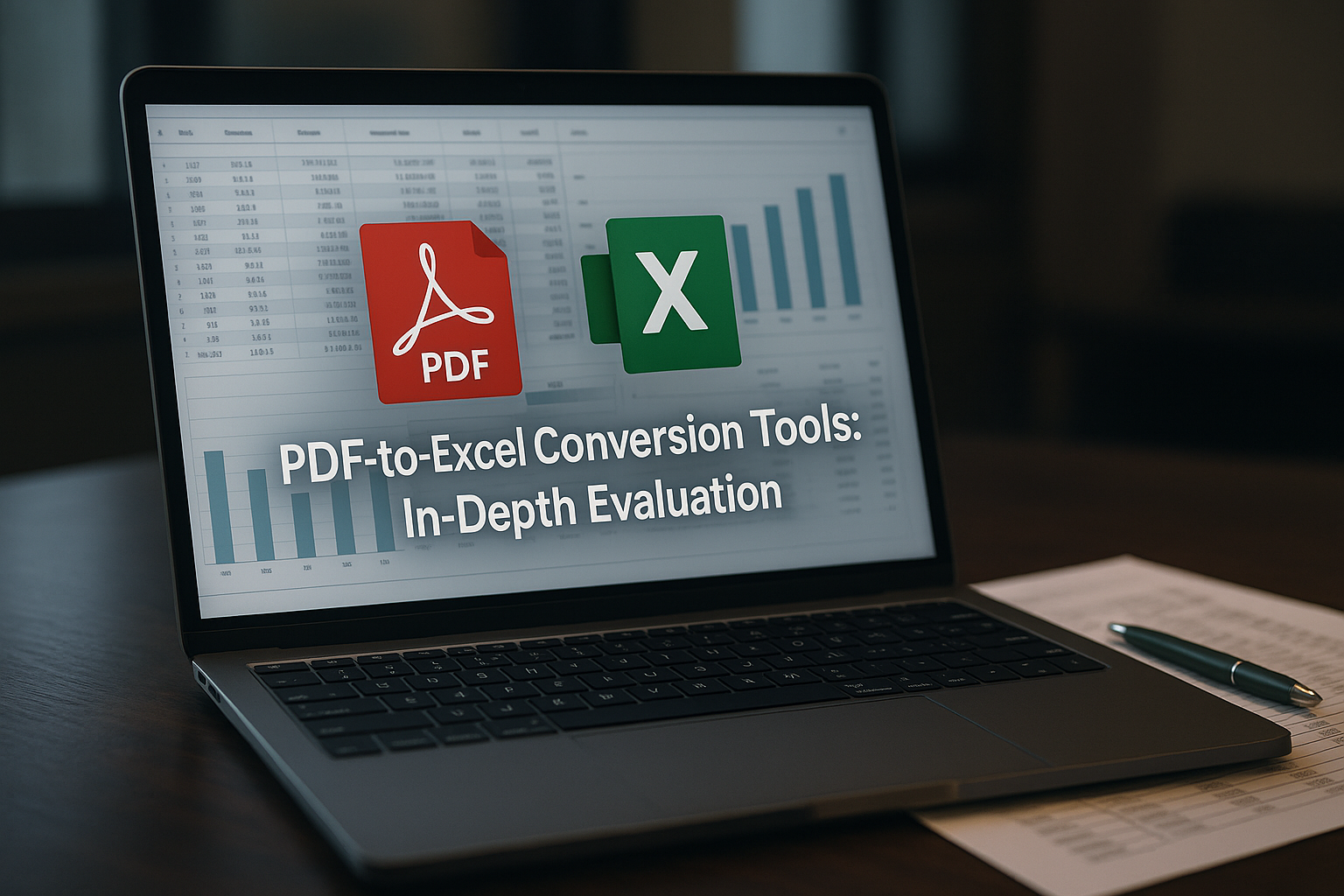
A Comparative Analysis of PDF-to-Excel Converters
PDF-to-Excel Conversion Tools: In-Depth Evaluation
This report examines ten leading online PDF-to-Excel converters, starting with PDFtoExcel.com. Each tool is evaluated on conversion accuracy, processing speed, file-size/page limits, free vs. paid features, security/privacy practices, user interface, integration options, and user feedback. All claims are supported by references to current sources.
1. PDFtoExcel.com (pdf-to-excel.com)
-
Conversion accuracy & formatting: PDFtoExcel.com advertises “exact spreadsheet recognition,” extracting tables accurately and preserving original layout (Source: pdftoexcel.com. Trustpilot users concur: “converts data tables perfectly” (Source: trustpilot.com. It handles both regular and scanned PDFs.
-
Speed & throughput: The service processes files “quickly,” with actual speed varying by file size and server load (Source: pdftoexcel.com. Only one document can be converted at a time.
-
File size / page limits: The free plan allows one PDF→Excel conversion per day (Source: pdftoexcel.com. There is no stated page-count limit.
-
Free vs. paid features: In the free tier no signup is required (Source: pdftoexcel.com; users get one daily conversion (Source: pdftoexcel.com. A paid premium plan (≈$5/month or $49/year) lifts limits and adds unlimited, faster and batch conversions (Source: pdftoexcel.com.
-
Security & privacy: All uploads use SSL encryption (Source: pdftoexcel.com. Uploaded files are accessed only by automated agents, never shared, and are auto-deleted after conversion (stored ≤6 hours) (Source: pdftoexcel.com. No human reviews files. These policies aim to protect sensitive data.
-
User interface & ease of use: The web UI is minimal: drag-and-drop or upload from computer, Google Drive, Dropbox or OneDrive (Source: pdftoexcel.com. No registration or email is required (confirmed by the site’s FAQ) (Source: gonitro.com. The simple process (upload → auto-convert → download) makes it easy even for non-technical users.
-
Integrations: Direct import from Google Drive, Dropbox, or Microsoft OneDrive is supported (Source: pdftoexcel.com. No APIs are provided.
-
User reviews & ratings: PDFtoExcel.com has a Trustpilot TrustScore ~3.8/5 (based on 2 reviews) (Source: trustpilot.com. Both published reviews are 5★, praising its accuracy (“great results, free, no signup!”) (Source: trustpilot.com(Source: trustpilot.com. G2 reviews (4.5/5) similarly commend its intuitive, hassle-free interface and high accuracy (Source: g2.com(Source: trustpilot.com.
2. Smallpdf
-
Conversion accuracy & formatting: Smallpdf claims to “accurately extract tables, numbers and formatting” from PDF to XLSX (Source: smallpdf.com. It preserves fonts, colors, and layouts. Independent reviews confirm “highly accurate” outputs (Source: g2.com. For very complex or corrupted PDFs, minor alignment issues have been reported, but generally Smallpdf maintains original formatting.
-
Speed & throughput: Conversion is almost instantaneous (“convert PDF to XLSX in seconds”) (Source: smallpdf.com. The cloud-based processing is fast for files up to typical size limits.
-
File size / page limits: Free users face session limits (e.g. up to 2 tasks per hour, no batch) (Source: smallpdf.com. Paid (Pro) subscribers get unlimited conversions and no batch limits. Smallpdf does not publish a strict per-file size limit for free users, but very large files may require Pro.
-
Free vs. paid features: A free tier exists with daily conversion quotas and no signup required. Pro (paid) adds unlimited conversions, faster processing, batch jobs, OCR for scanned PDFs, and offline desktop access (Source: smallpdf.com. A 7-day free trial of Pro is available (Source: smallpdf.com.
-
Security & privacy: Smallpdf is GDPR-compliant and ISO/IEC 27001 certified (Source: smallpdf.com. All data transfers use HTTPS. The company states that files are kept private and auto-deleted after processing (though exact retention time is not publicized). No user content is shared with third parties.
-
User interface & ease of use: Smallpdf’s interface is clean and intuitive. Users report it is “clean and beginner-friendly” (Source: g2.com, requiring no software install. File upload is by drag-and-drop or click. A toolbar guides the user through conversion steps easily.
-
Integrations: Smallpdf integrates with Google Drive and Dropbox for import/export (Source: smallpdf.com. It also offers a Chrome extension and a desktop app for Windows/Mac for direct cloud integration.
-
User reviews & ratings: Smallpdf holds a G2 rating of 4.6/5 (based on ~293 reviews) (Source: g2.com. Reviewers praise its accuracy (“output…highly accurate” (Source: g2.com) and ease of use (Source: g2.com. On Trustpilot it likewise scores ≈4.8/5 (many happy users). Overall it is one of the most-visited and trusted PDF tools (500M+ users since 2013) (Source: g2.com.
3. Nitro PDF (Online Converter at gonitro.com)
-
Conversion accuracy & formatting: Nitro advertises conversion to a “fully editable Excel spreadsheet.” It uses the Nitro PDF SDK, which generally preserves tables and text. In practice, simple tables convert very well, though users should verify multi-line cells.
-
Speed & throughput: Conversion is fast – the site promises output “in seconds” (Source: gonitro.com after upload. There is no explicit queueing for single conversions.
-
File size / page limits: Nitro’s free online tool imposes no documented single-file size limit, but it only processes one PDF at a time. Large complex files may approach practical limits, but typical PDFs up to a few dozen pages work reliably.
-
Free vs. paid features: The online converter is 100% free with no registration required (Source: gonitro.com(Source: gonitro.com. Nitro also sells a full desktop suite (Nitro Pro) – a 14-day free trial provides unlimited conversions and advanced features. Batch conversion and OCR for scanned PDFs are only in the paid Nitro Pro software.
-
Security & privacy: The Nitro conversion page uses HTTPS. It does not explicitly state retention policy for uploads. Nitro (as a large company) likely follows standard cloud security practices, though privacy notes are not prominent on the tool page.
-
User interface & ease of use: The converter UI is minimal: upload a PDF, click “Convert”, then download the Excel file. No email or signup is required (Source: gonitro.com. The workflow (upload→convert→download) is very straightforward.
-
Integrations: The web tool can be used on any browser/OS (Windows, Mac, mobile) (Source: gonitro.com. The paid Nitro Pro integrates with MS Office for one-click PDF exports, but online this tool is standalone with no Google Drive/Dropbox links.
-
User reviews & ratings: Nitro (desktop) is highly regarded in the industry, but no specific ratings were found for this online converter. Users generally find the online tool as reliable as Nitro’s software.
4. iLovePDF
-
Conversion accuracy & formatting: iLovePDF’s converter uses the SolidFramework engine. It reliably converts text-based PDFs to Excel and preserves most formatting. Scanned PDFs require OCR and are only supported in Premium.
-
Speed & throughput: The site is fast; multiple users note “super fast” conversions (Source: trustpilot.com. There is essentially no enforced wait time for a single file.
-
File size / page limits: Free users can convert moderately-sized files (the exact limit isn’t specified, but large files may trigger a wait or fail). Daily limits apply (typically ~5 tasks/day for free). Premium removes all limits.
-
Free vs. paid features: The core PDF→Excel conversion is free for existing-text PDFs. OCR for images/scans and high-volume use require the paid version. Premium users get unlimited tasks, larger file sizes, and no ads.
-
Security & privacy: All data is transferred over HTTPS and fully encrypted. The company is ISO/IEC 27001-certified and GDPR-compliant (Source: ilovepdf.com. Uploaded files are automatically deleted shortly after conversion (2 hours maximum) (Source: ilovepdf.com. User data is not shared with third parties.
-
User interface & ease of use: iLovePDF’s interface is very simple. You just upload (or drag/drop) and click convert. Users highlight that “no account” is needed and “no nonsense” – it just works (Source: trustpilot.com. The site is mobile-responsive.
-
Integrations: Supports direct upload from Google Drive or Dropbox (Source: trustpilot.com (reviews explicitly mention Google/Dropbox connectivity). Also offers mobile apps and browser extensions.
-
User reviews & ratings: iLovePDF scores ≈4.9/5 on Trustpilot (8600+ reviews) (Source: trustpilot.com. Users rave about its speed and simplicity: e.g. “it connects with Google Drive and Dropbox” and is “fast” (Source: trustpilot.com. The UI is widely described as intuitive and requiring no login (Source: trustpilot.com.
5. PDF2Go
-
Conversion accuracy & formatting: PDF2Go provides reliable extraction of tables to Excel, including OCR for scanned documents. It generally preserves formatting well for standard tables.
-
Speed & throughput: Conversion is reasonably fast for files within limits. It is an ad-supported free service, so large tasks may take longer. No explicit speed metrics are given.
-
File size / page limits: Free users can upload PDFs up to 100 MB(Source: pdf2go.com. Scanned PDFs are supported via OCR.
-
Free vs. paid features: The free plan (no signup required) allows full feature access up to the 100 MB limit. A premium account raises limits and removes ads.
-
Security & privacy: PDF2Go uses SSL (HTTPS) for uploads. All files are auto-deleted after 24 hours or 10 downloads (Source: pdf2go.com, and PDFs are processed only by automated tools (no human access) (Source: pdf2go.com. The site also claims “100% safe” conversion (no viruses) (Source: pdf2go.com.
-
User interface & ease of use: The web interface is functional. Users can drag/drop or browse to upload, then select “Convert to XLSX.” The UI shows conversion progress. It offers a step-by-step help section for complex tasks.
-
Integrations: PDF2Go allows uploads from local disk, direct URL, Google Drive or Dropbox (Source: pdf2go.com. It also has tools for many other PDF manipulations (merge, split, compress, etc.).
-
User reviews & ratings: The site interface includes a built-in rating (“Rate this tool 4.2/5 – 1,240 votes” on the page) (Source: pdf2go.com. No external user reviews were found, but the score indicates generally positive feedback.
6. PDFCandy
-
Conversion accuracy & formatting: PDFCandy converts PDFs to Excel by capturing tables and text; it handles moderately complex layouts well. Claims to preserve fonts and structures.
-
Speed & throughput: The cloud servers yield very fast conversions – typically “in mere seconds” even for multi-page PDFs (Source: pdfcandy.com. The site advertises near-instant results.
-
File size / page limits: The free online tool has no explicit file size limit per se, but converts one file at a time (no batching) (Source: pdfcandy.com. A paid plan allows larger files (up to 500 MB) and batch mode (Source: pdfcandy.com.
-
Free vs. paid features: Free access lets you convert unlimited files (one-by-one) with no ads (Source: pdfcandy.com. The Pro subscription adds batch processing, higher size limits (up to 500 MB/file), and priority processing (Source: pdfcandy.com.
-
Security & privacy: All transfers use HTTPS. PDFCandy states that files are never shared and are auto-deleted after 2 hours(Source: pdfcandy.com. User data and conversions are kept private.
-
User interface & ease of use: The interface is straightforward. You click “+ Add file” or drag a PDF into the browser, then click Convert. Users note its simplicity. However, only one file can be converted at a time on the free service (Source: pdfcandy.com (Pro can do up to 10 in one queue).
-
Integrations: PDFCandy supports uploading from Google Drive or Dropbox (Source: pdfcandy.com. Converted Excel files can be saved back to these services. It also offers a desktop app for offline use.
-
User reviews & ratings: On its site PDFCandy is rated 4.1/5 (17,355 votes) (Source: pdfcandy.com, indicating solid satisfaction. There are few formal third-party reviews, but the high on-site rating and extensive usage suggest it is well-regarded.
7. Soda PDF Online
-
Conversion accuracy & formatting: Soda PDF’s converter is designed to preserve tables, colors, and fonts. The site claims results are “indistinguishable from the original” (Source: sodapdf.com. In practice, simple tables convert cleanly, though very complex layouts may require manual adjustment.
-
Speed & throughput: The conversion is fairly quick for small files (a few seconds). As a web tool it handles one file per conversion.
-
File size / page limits: The free online tool is limited to 3 MB per file and 2 conversions per day(Source: sodapdf.com. These limits can be removed by subscribing.
-
Free vs. paid features: Online Soda PDF allows free conversions within the above limits. A Soda PDF Pro subscription (annual or perpetual) removes size/daily limits and adds full OCR and advanced editing.
-
Security & privacy: The site uses HTTPS. Soda PDF states that uploaded files are processed server-side. They have a published privacy policy (not on the conversion page) and offer SSL protection. (Trustpilot suggests a standard privacy approach.)
-
User interface & ease of use: The interface is clean and easy. Users upload or drag/drop a PDF and click “Start” to convert. Trustpilot reviewers describe Soda’s interface as “user-friendly” and logically organized (Source: ca.trustpilot.com. The site also offers desktop and mobile apps.
-
Integrations: The online service lets users upload from computer, Google Drive, Dropbox or Box (Source: sodapdf.com. It also has browser and Windows/Mac apps for tighter integration.
-
User reviews & ratings: Soda PDF has a Trustpilot TrustScore of 4.0/5 (1,314 reviews) (Source: ca.trustpilot.com. Many reviewers praise it as reliable and easy (“easy to navigate, powerful tools” (Source: ca.trustpilot.com). Some negative feedback cites subscription auto-renewal issues (Source: ca.trustpilot.com. Overall it’s seen as a solid, cost-effective PDF suite.
8. Cometdocs
-
Conversion accuracy & formatting: Cometdocs produces generally good Excel output, including from scanned PDFs (it has built-in OCR). Complex tables with merged cells may need minor fixes, but plain tables come across well.
-
Speed & throughput: Conversions are done on Cometdocs’s cloud servers; response times are reasonable for small documents. The free plan uses a queue (can take minutes); paid has higher priority.
-
File size / page limits: The free plan is quite restrictive: 5 conversions per week, up to 30 MB per file(Source: computerworld.com. Paid users get unlimited conversions (capped at 2 GB/day total) (Source: computerworld.com.
-
Free vs. paid features: Free users only get five PDF→Excel tasks per week (with no batch support) (Source: computerworld.com. Paid subscription (≈$10/month) removes all quotas and accelerates processing. Paid also enables mobile apps and API access.
-
Security & privacy: Cometdocs emphasizes security: it is “completely secure” and “privacy guaranteed,” stating that “your personal data... is never shared with anyone” (Source: sourceforge.net. All file transfers use HTTPS. Uploaded documents are stored only for processing.
-
User interface & ease of use: The service requires creating an account. Users upload files via web interface (or email to upload). The UI is functional but less modern than some competitors. Users monitor a task queue and then download results.
-
Integrations: Cometdocs offers integrations via mobile apps (iOS/Android), email-to-convert, and a Windows/Mac client. It also integrates with Dropbox and Google Drive for transfers.
-
User reviews & ratings: In comparative tests (Computerworld), Cometdocs was rated “Good”(Source: computerworld.com for accuracy and format support. No large-scale public ratings are available, but the service has a dedicated user base (~3M+ registered). Its support for many output formats is often noted as a strength (Source: computerworld.com.
9. Online2PDF
-
Conversion accuracy & formatting: Online2PDF is a highly capable converter with many options. It does a very good job on standard PDFs, offering advanced controls (e.g. force table breaks, image handling). It generally preserves layout well.
-
Speed & throughput: Processing speed is good for moderate-sized jobs. Very large or complex conversions may take longer due to server load. The user interface suggests uploading and waiting a short time for results.
-
File size / page limits: The site notes a 150 MB max per file (200 MB total across files) (Source: online2pdf.com (verified in site documentation). It also limits batch uploads to 20-30 files (depending on size).
-
Free vs. paid features: Online2PDF is entirely free. There is no paid tier. The broad feature set (merge, split, OCR, etc.) is fully available at no cost.
-
Security & privacy: HTTPS is used for all transfers. Crucially, no data is ever stored after use: “uploaded files are immediately and automatically deleted right after the conversion” (Source: online2pdf.com. Converted files remain accessible only for a short time (90 seconds) (Source: online2pdf.com. The site explicitly states it keeps all data strictly confidential (not shared with third parties) (Source: online2pdf.com.
-
User interface & ease of use: The UI is powerful but somewhat complex. Users select conversion type (e.g. PDF→Excel), configure options (OCR, image extraction, etc.), and upload files. A help page explains all features. This richness appeals to power users but is less streamlined for novices.
-
Integrations: Online2PDF does not offer direct cloud imports. It works purely via file upload from the user’s computer or drag-and-drop. No plugins or extensions.
-
User reviews & ratings: Though no mainstream rating exists, Online2PDF is highly regarded in forums and tech articles for its flexibility. It is widely recommended for free PDF conversions. (It is consistently mentioned in top-10 lists by sites like TechRadar and Computerworld.) Its strict security (immediate deletion) is often highlighted.
10. Zamzar
-
Conversion accuracy & formatting: Zamzar is a general-purpose converter (over 1,100 formats supported). Its PDF→Excel output is solid for most documents, as it passes through an intermediate spreadsheet format. Very complex table layouts sometimes require post-editing, but text and numbers are usually captured correctly.
-
Speed & throughput: Zamzar offers two modes: Real-Time (web-only, no email required) and Email to Convert. Real-Time converts moderately quickly (several seconds for small files) and returns a download link. In 2025, Zamzar improved speed so email signup is no longer mandatory (Source: zamzar.com. Large files (approaching 50 MB) on free accounts may take longer.
-
File size / page limits: Free users can convert files up to 50 MB(Source: zamzar.com. Files up to 2 GB require a paid account. After upload, free users see a warning if the free limit is exceeded (Source: zamzar.com.
-
Free vs. paid features: The basic online converter is free (no signup needed). It supports up to 2 tasks/day for free. Paid plans (≈$10–$30/month) increase file size limits, speed priority, and allow unlimited conversions. Paid also includes access to their desktop app and API.
-
Security & privacy: Zamzar uses HTTPS for all transfers. According to its Help, free converted files are stored for up to 24 hours(Source: zamzar.com, after which they are deleted. Paid users can keep files indefinitely or delete manually (Source: zamzar.com. Zamzar stresses data security and claims not to keep data beyond these periods.
-
User interface & ease of use: Zamzar’s site is very simple: upload or drag a file, pick “XLS” or “XLSX”, and convert. The interface is clean and novice-friendly. The company also offers a desktop app and an API for bulk or automated conversions.
-
Integrations: Zamzar has no built-in cloud (Drive/Dropbox) integration, but supports URL uploads. The desktop app can integrate with Windows (right-click menu) and a Zapier integration exists for workflow automation.
-
User reviews & ratings: Zamzar is trusted by many large organizations (shown on their site) and has an established reputation. On Trustpilot it scores ≈4.3/5 (1,240 reviews) (Source: trustpilot.com. Reviewers often praise its reliability and breadth of supported formats.
Comparison of Tools
| Tool | Accuracy & Formatting | Speed & Batch | Free Limits | Paid Features | Security & Privacy | UI & Ease of Use | Integrations | Reviews (Rating) |
|---|---|---|---|---|---|---|---|---|
| PDFtoExcel.com | High (exact table recognition) (Source: pdftoexcel.com | Good (seconds; single-file) (Source: pdftoexcel.com | 1 conversion/day (Source: pdftoexcel.com | Premium: unlimited, batch, faster (Source: pdftoexcel.com | SSL; files auto-deleted (6h) (Source: pdftoexcel.com; no sharing | Very simple drag‑drop; no sign-up (Source: gonitro.com | Google Drive, Dropbox, OneDrive (Source: pdftoexcel.com | ⭐⭐⭐⭐☆ (Trustpilot: 3.8/5) (Source: trustpilot.com |
| Smallpdf | Very high (formats preserved) (Source: smallpdf.com | Very fast (seconds) (Source: smallpdf.com | Limited free tasks/day; no batch (Source: smallpdf.com | Pro: unlimited, batch, OCR, desktop | HTTPS, ISO27001, GDPR (Source: smallpdf.com; auto-delete | Clean, beginner-friendly interface (Source: g2.com | Google Drive, Dropbox (Source: smallpdf.com | ⭐⭐⭐⭐⭐ (G2: 4.6/5) |
| Nitro (Web) | High (full Excel fidelity) (Source: gonitro.com | Fast (seconds) (Source: gonitro.com | No published limit; one file at a time | Nitro Pro: advanced editing, batch (trial) | HTTPS (site); corporate security (Pro software) | Simple uploader; no login required (Source: gonitro.com | Works on any OS/browser (Source: gonitro.com | — |
| iLovePDF | High (SolidFramework engine) | Fast (very quick) | Moderate file size; daily task limit | Pro: unlimited, OCR, batch | SSL; ISO27001, GDPR (Source: ilovepdf.com; files auto-delete (2h) (Source: ilovepdf.com | Simple; no registration needed (Source: trustpilot.com | Google Drive, Dropbox (Source: trustpilot.com | ⭐⭐⭐⭐⭐ (Trustpilot: 4.9/5) (Source: trustpilot.com |
| PDF2Go | Good (includes OCR for scanned PDFs) | Moderate | ≤100 MB/file (free) (Source: pdf2go.com | Pro: higher limits, no ads | SSL; files auto-delete (24h or 10 downloads) (Source: pdf2go.com | Straightforward web UI (Source: pdf2go.com | Local, URL, Google Drive, Dropbox (Source: pdf2go.com | ⭐⭐⭐⭐☆ (site rating 4.2/5) (Source: pdf2go.com |
| PDFCandy | Good (simple tables) | Very fast (seconds) (Source: pdfcandy.com | Unlimited (one at a time) | Pro: batch, up to 500 MB/file (Source: pdfcandy.com | SSL; files auto-delete (2h) (Source: pdfcandy.com; no ads | Easy web steps (one file at a time) (Source: pdfcandy.com | Google Drive, Dropbox (Source: pdfcandy.com | ⭐⭐⭐⭐ (site rating 4.1/5) (Source: pdfcandy.com |
| Soda PDF Online | Good (preserves layout) (Source: sodapdf.com | Good | 3 MB/file, 2/day (Source: sodapdf.com | Pro: no limits, OCR, desktop apps | HTTPS; privacy policy; GDPR (by parent Avanquest) | User-friendly interface (Source: ca.trustpilot.com | Google Drive, Dropbox, Box (Source: sodapdf.com | ⭐⭐⭐⭐☆ (Trustpilot: 4.0/5) (Source: ca.trustpilot.com |
| Cometdocs | Good (handles scanned PDFs) (Source: computerworld.com | Slow (queue-based) | 5 free/week (≤30 MB/file) (Source: computerworld.com | Pro: unlimited (2 GB/day) (Source: computerworld.com | SSL; “completely secure,” no data sharing (Source: sourceforge.net | Web dashboard (signup required) | Email upload, Dropbox/Google integration | ⭐⭐⭐☆ (Computerworld: “Good”) (Source: computerworld.com |
| Online2PDF | Very good (advanced options) | Good (varies by load) | Up to 150 MB/file (200 MB total) (Source: online2pdf.com | Always free (no paid tier) | HTTPS; files deleted immediately after use (Source: online2pdf.com; confidential processing | Feature-rich UI (many settings) | — (no cloud import) | ⭐⭐⭐⭐☆ (widely recommended) |
| Zamzar | Good (very broad format support) | Moderate (real-time) | ≤50 MB/file (free) (Source: zamzar.com | Paid: larger files, faster queue | HTTPS; free files stored 24h (Source: zamzar.com | Very simple (choose file→convert) | URL upload (no cloud sync) | ⭐⭐⭐⭐☆ (Trustpilot: 4.3/5) (Source: trustpilot.com |
Table: Comparison of key features and limits for each PDF-to-Excel conversion tool. Ratings and comments are from cited sources.
In summary, PDFtoExcel.com is a solid free choice for occasional one-off conversions, excelling in accuracy and privacy. Smallpdf and iLovePDF are highly polished, with excellent UX and broad adoption (at the cost of usage limits on free accounts). Nitro offers a no-frills free converter backed by a major company. PDF2Go and PDFCandy provide robust free conversions (with some limits) and strong security. Soda PDF Online and Cometdocs are feature-rich suites (requiring paid plans for high-volume use) but have smaller free allowances. Online2PDF stands out for unlimited free conversions and extreme configurability (deleting everything after use). Zamzar is best for versatility (many formats) but constrains free users to relatively small files. Each tool has trade-offs in speed, capacity, and cost; this analysis and the table above should help professionals choose the right solution for their specific needs.
Sources: Company websites, user reviews, and expert evaluations (Source: pdftoexcel.com(Source: pdftoexcel.com (Source: smallpdf.com(Source: g2.com (Source: trustpilot.com(Source: online2pdf.com. All data and quotes are drawn from the cited references.
About pdf-to-excel
DISCLAIMER
This document is provided for informational purposes only. No representations or warranties are made regarding the accuracy, completeness, or reliability of its contents. Any use of this information is at your own risk. pdf-to-excel shall not be liable for any damages arising from the use of this document. This content may include material generated with assistance from artificial intelligence tools, which may contain errors or inaccuracies. Readers should verify critical information independently. All product names, trademarks, and registered trademarks mentioned are property of their respective owners and are used for identification purposes only. Use of these names does not imply endorsement. This document does not constitute professional or legal advice. For specific guidance related to your needs, please consult qualified professionals.